Shooting movies with the default settings (EOS 5D Mark III)
FAQ ID: 8201358400
Release date: 24 February 2012
Solution
This page describes how to shoot movies with autoexposure in default settings.
For details on changing settings, please see the Related Information section.
For details on shooting movies by manual exposure, please refer to the instruction manuals that came with your camera.
IMPORTANT
- When shooting movies, use a large-capacity card with a fast writing/reading speed as shown below.
- [Compression method: IPB] CF Cards: 10 MB/sec. or faster; SD Cards: 6 MB/sec. or faster
- [Compression method: ALL-I (I-only)] CF Cards: 30 MB/sec. or faster; SD Cards: 20 MB/sec. or faster
- If you use a slow-writing card when shooting movies, the movie may not be recorded properly. Also, if you play back a movie on a card with a slow reading speed, the movie may not play back properly.
NOTE
The camera cannot autofocus continuously like a camcorder.
1. Set the power switch to <ON>.
2. Set the lens focus mode switch to <AF>.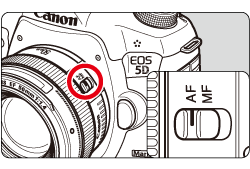
3. Set the Mode Dial to <  >, <
>, <  > or <
> or <  >.
>.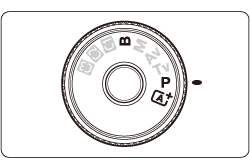
4. Set the <Live View shooting/Movie shooting> switch to <  >.
>.
The reflex mirror will make a sound, then the image will appear on the LCD monitor.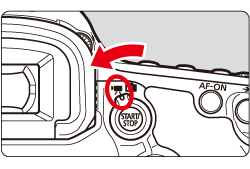
5. The AF point will appear. You can use <  >(Multi-controller) to move the AF point to where you want to focus.
>(Multi-controller) to move the AF point to where you want to focus.
- It cannot go to the edges of the picture.
- Pressing <
 > straight down will return the AF point to the image center.
> straight down will return the AF point to the image center.
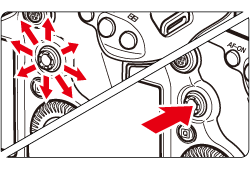
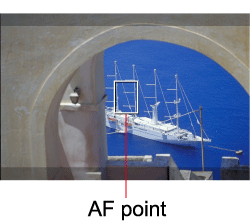
6. Aim the AF point over the subject and press the shutter button halfway.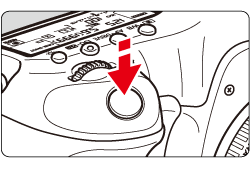
7. Press the < START/STOP > button to start shooting a movie.
- While the movie is being shot, the [
 ] mark will be displayed on the upper right of the screen.
] mark will be displayed on the upper right of the screen. - To stop shooting the movie, press the < START/STOP > button again.
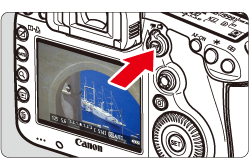
ATTENTION
During movie shooting, do not point the lens toward the sun. The sun's heat can damage the camera's internal components.
NOTE
Recording and Image Quality
- The movie file format will be MOV.
- Pressing the shutter button halfway displays the ISO speed and shutter speed at the screen bottom. This is the exposure setting for taking a still photo. The exposure setting for movie shooting is not displayed. Note that the exposure setting for movie shooting may differ from that for still photo shooting.
- A movie file is recorded each time you shoot a movie. If the file size exceeds 4 GB, a new file will be created.
- Monaural sound is recorded by the camera's built-in microphone.
- By connecting a stereo microphone (commercially available) equipped with a 3.5 mm mini plug to the camera’s external microphone IN terminal, stereo sound recording is possible.
Playback and TV connection
- If you connect the camera to a TV set and shoot a movie, the TV will not output any sound during the shooting. However, the sound will be properly recorded.
IMPORTANT
White [
 ] and Red [
] and Red [  ] Internal Temperature Warning Icons
] Internal Temperature Warning Icons- If the camera's internal temperature increases due to prolonged movie shooting or a high ambient temperature, a white [
 ] icon will appear. Even if you shoot a movie while this icon is displayed, the movie's image quality will not be affected. However, if you shoot still photos, the image quality of the still photos may deteriorate. You should stop shooting still photos and allow the camera to cool down.
] icon will appear. Even if you shoot a movie while this icon is displayed, the movie's image quality will not be affected. However, if you shoot still photos, the image quality of the still photos may deteriorate. You should stop shooting still photos and allow the camera to cool down. - If the camera’s internal temperature further increases while the white [
 ] icon is displayed, a red [
] icon is displayed, a red [  ] icon may start blinking. This blinking icon is a warning that movie shooting will soon be terminated automatically. If this happens, you will not be able to shoot again until the camera's internal temperature decreases. Turn off the power and let the camera rest for a while.
] icon may start blinking. This blinking icon is a warning that movie shooting will soon be terminated automatically. If this happens, you will not be able to shoot again until the camera's internal temperature decreases. Turn off the power and let the camera rest for a while. - Movie shooting at a high temperature for a prolonged period will cause the [
 ] and [
] and [  ] icons to appear sooner. When not shooting, turn off the camera.
] icons to appear sooner. When not shooting, turn off the camera.
Related information
Applicable Models
- EOS 5D Mark III