How to perform the wireless LAN setup using WPS connection (Windows)
FAQ ID: 8201013600
Release date: 08 December 2010
Solution
Read Me First
- Before performing the wireless setupRegarding the preparations and the procedures for using the printer in a wireless connection, refer to [ The necessary environment and the procedures for using the printer in a wireless connection ].
Wireless Setup Using WPS (Wi-Fi Protected Setup)
1.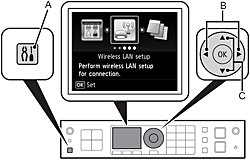
(1) Press the Setup button (A).
(2) Use the
 or
or  button (B) to select Wireless LAN setup.
button (B) to select Wireless LAN setup.(3) Press the OK button.
2.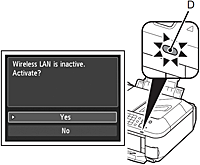

Use the  or
or  button (C) to select Yes, then press the OK button.
button (C) to select Yes, then press the OK button.
When wireless connection is enabled, the Wi-Fi lamp (D) lights blue.
3.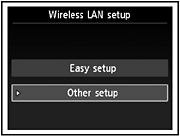
Select Other setup, then press the OK button.
4.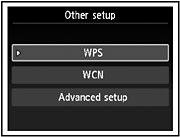
Select WPS, then press the OK button.
5.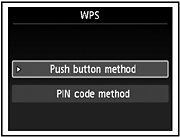
Select Push button method, then press the OK button.
6.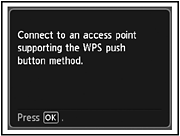
Press the OK button.
- To use the PIN code method for setup
Select PIN code method in 5, then press the OK button. Follow the on-screen instructions to operate the machine and access point. When the screen in 8 appears, press the OK button.
REFERENCE
- If the setup is not completed within 10 minutes and the timeout error screen appears, press the OK button to perform the setup again and set the new PIN code displayed on the screen to the access point. If another error is displayed, refer to the printed manual: Network Setup Troubleshooting.
7.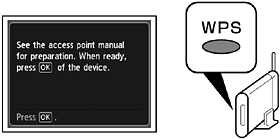
Press and hold the WPS button on the access point (for about 5 seconds), then press the OK button on the machine within 2 minutes.
For details on the WPS button pressing, refer to the manual of your access point.
The Wi-Fi lamp (blue) on the machine flashes while searching for or connecting to an access point.
8.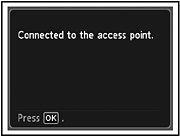
When the above screen appears, press the OK button.
IMPORTANT
- If the timeout error screen appears, press the OK button, then start over from 7.
- If an error message appears, refer to the printed manual: Network Setup Troubleshooting.
Install the Software (Network Connection)
- To use the machine by connecting it to a computer, software including the drivers needs to be copied (installed) to the computer’s hard disk. The installation process takes about 20 minutes. (The installation time varies depending on the computer environment or the number of application software to be installed.)
IMPORTANT
- Quit all applications before installation.
- If the firewall function of your security software displays a warning message, set the security software to always allow access.
- Log on as the administrator (or a member of the Administrators group).
1. 
Turn on the computer, then insert the Setup CD-ROM into the CD-ROM drive.
The setup program starts automatically.
REFERENCE
- If the program does not start automatically, double-click the CD-ROM icon in Computer or My Computer, then double-click MSETUP4.EXE.
2. Windows 7/Windows Vista
Windows XP -> 3 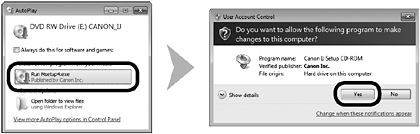
Click Run Msetup4.exe on the AutoPlay screen, then click Yes or Continue on the User Account Control dialog box.
If the User Account Control dialog box reappears in following steps, click Yes or Continue.
3.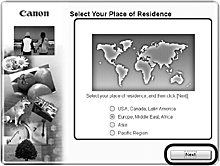
Select your place of residence, then click Next.
REFERENCE
- If the Select Language screen appears, select a language, then click Next.
4.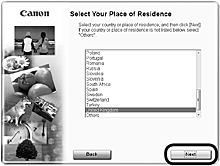
Select a country or region, then click Next.
5.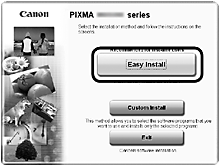
Click Easy Install.
The drivers, application software, and on-screen manuals are installed.
REFERENCE
- If you want to select particular items to install, click Custom Install.
6.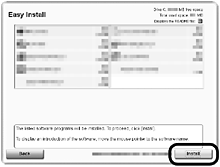
Click Install.
7.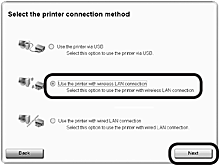
Select Use the printer with wireless LAN connection, then click Next.
Follow any on-screen instructions to proceed with the software installation.
8.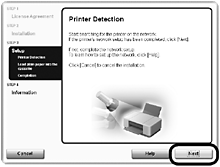
When the Printer Detection screen appears, click Next.
9.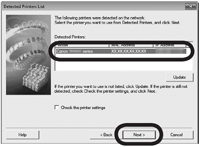
When the Detected Printers List dialog box appears, select Canon xxx series, then click Next.
IMPORTANT
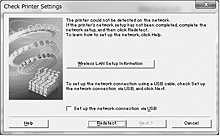
- When this printer has not been detected, the Check Printer Settings dialog box is displayed. In such a case, refer to [ The printer cannot be detected (the message that the printer could not be detected on the network is displayed) ] .
10.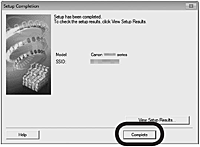
When the Setup Completion dialog box appears, click Complete.
Install the Software (Information)
1.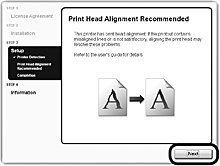
Click Next.
Follow any on-screen instructions to proceed with the software installation.
- Important Information for the Installation
- If the serial number is not displayed on the registration screen, input the number found inside the machine.
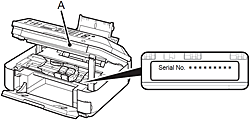
IMPORTANT
- If the power is on, the FINE Cartridge Holder will move when the Scanning Unit (Cover) (A) is opened.
REFERENCE
- The User Registration screen will only be displayed when Europe, Middle East, Africa is selected on the Select Your Place of Residence screen.
- If the Extended Survey Program screen appears
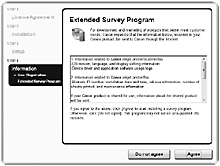
If you can agree to Extended Survey Program, click Agree.
If you click Do not agree, the Extended Survey Program will not be installed. (This has no effect on the machine’s functionality.)
2.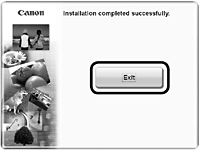
Click Exit to complete the installation.
3.
Solution Menu EX starts.
Remove the Setup CD-ROM and keep it in a safe place.
REFERENCE
- The buttons displayed on Solution Menu EX may vary depending on the country or region of purchase.
The end of the procedure of the wireless LAN setup.
Applicable Models
- PIXMA MX420