Printing the Nozzle Check Pattern
FAQ ID: 8200834000
Release date: 22 June 2010
Solution
Printing the Nozzle Check Pattern
Print the nozzle check pattern to determine whether the ink ejects properly from the print head nozzles.NOTE
- If the remaining ink level is low, the nozzle check pattern will not be printed correctly. Replace the ink tank whose ink is low.
See [ Replacing an Ink Tank ]
You need to prepare: a sheet of A4 or Letter-sized plain paper
1. Make sure that the power is turned on.
2. Make sure that one or more sheets of A4 or Letter-sized plain paper are loaded in the Cassette.
3. Open the Paper Output Tray gently, and open the Output Tray Extension.
IMPORTANT
- If the Inner Cover is open, close it.
4. Print the nozzle check pattern.
(1) Select Setup  on the HOME screen.
on the HOME screen.
The Setup menu screen will appear.
(2) Select Maintenance  , and touch the OK button.
, and touch the OK button.
The Maintenance screen will appear.
(3) Select Print nozzle check pattern, and touch the OK button.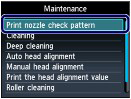
The confirmation screen will appear.
(4) Select Yes, and touch the OK button.
The nozzle check pattern will be printed and two pattern confirmation screens will appear on the LCD.
5. Examine the nozzle check pattern.
Examining the Nozzle Check Pattern
Examine the nozzle check pattern, and clean the Print Head if necessary.
1. Check if there are missing lines in the pattern (1) or horizontal white streaks in the pattern (2).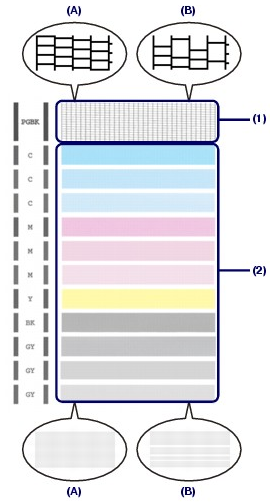
(A) No missing lines/No horizontal white streaks
(B) Lines are missing/Horizontal white streaks are present
2. Select the pattern that is closer to the printed nozzle check pattern on the confirmation screen.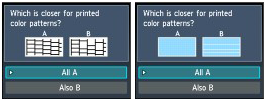
For (A) (no missing lines or no horizontal white streaks) in both (1) and (2):
(1) The cleaning is not required. Select All A and touch the OK button.
(2) Confirm the message and touch the OK button.
The screen will return to the Maintenance screen.
NOTE
- Touch the HOME button to exit Setup and display the HOME screen.
For (B) (lines are missing or horizontal white streaks are present) in (1) or (2), or in both (1) and (2):
(1) The cleaning is required. Select Also B and touch the OK button.
The cleaning confirmation screen will appear.
(2) Select Yes and touch the OK button.
The machine starts cleaning the Print Head.
See [ Cleaning the Print Head ]
Applicable Models
- PIXMA MG6140
- PIXMA MG6150
- PIXMA MG8140
- PIXMA MG8150