Cleaning the Print Head
FAQ ID: 8200819800
Release date: 08 June 2010
Solution
Clean the Print Head if lines are missing or if horizontal white streaks are present in the printed nozzle check pattern. Cleaning unclogs the nozzles and restores the print head condition. Cleaning the Print Head consumes ink, so clean the Print Head only when necessary.
You need to prepare: a sheet of A4 or Letter-sized plain paper
1. Make sure that the power is turned on.
2. Make sure that one or more sheets of A4 or Letter-sized plain paper are loaded in the Cassette.
3. Open the Paper Output Tray gently, and open the Output Tray Extension.
IMPORTANT
- If the Inner Cover is open, close it.
4. Clean the Print Head.
(1) Select Setup  on the HOME screen.
on the HOME screen.
The Setup menu screen will appear.
(2) Select Maintenance  , and press the OK button.
, and press the OK button.
The Maintenance screen will appear.
(3) Select Cleaning, and press the OK button.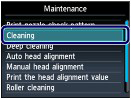
The confirmation screen will appear.
(4) Select Yes, and press the OK button.
The machine starts cleaning the Print Head.
Do not perform any other operations until the machine completes the cleaning of the Print Head. This takes about 1 minute 30 seconds.
The pattern print confirmation screen will appear.
(5) Select Yes, and press the OK button.
The nozzle check pattern will be printed.
5. Examine the nozzle check pattern.
See [ Examining the Nozzle Check Pattern ]
NOTE
- Press the HOME button to exit Setup and display the HOME screen.
- If the problem is not resolved after cleaning the Print Head twice, clean the Print Head deeply.
See [ Cleaning the Print Head Deeply ]
Applicable Models
- PIXMA MG5240
- PIXMA MG5250