How do I use Picture Style?
FAQ ID: 8200032400
Release date: 27 March 2008
Solution
What is Picture Style?
Digital cameras record images after applying an electrical correction process for color tones, brightness, and contours to the signal output from the image sensor.Using Picture Style, you can set what kind of corrections you are going to make before shooting.
Picture Style is a function that makes it easy to set the appropriate characteristics for the images being taken. The effects in the table below are provided.
| Picture Style | Picture Style Effects |
| Standard | The image looks vivid, sharp, and crisp. This is a general-purpose Picture Style suitable for most scenes. |
| Portrait | For nice skin tones. The image looks slightly sharp and crisp. Effective for close-ups of women or children. This Picture Style is also selected automatically when the Mode Dial is set to <<img alt="Portrait icon" id="G0014108" src="G0014108.gif" title="Portrait icon" />>. |
| Landscape | For vivid blues and greens, and very sharp and crisp images. Effective for impressive landscapes. This Picture Style is also selected automatically when the Mode Dial is set to <<img alt="Landscape icon" id="G0014109" src="G0014109.gif" title="Landscape icon" />>. |
| Neutral | This is for users who prefer to process images with their personal computer. For natural colors and subdued images. |
| Faithful | This is for users who prefer to process images with their personal computer. When the subject is captured under a color temperature of 5200K, the color is adjusted colorimetrically to match the subject's color. The image is dull and subdued. |
| Monochrome | For black-and-white images. |
| User Def. 1-3 | You can register your own Picture Style settings for [Portrait], [Landscape], etc. Any User Defined Picture Style which has not been set will have the same settings as the Standard Picture Style. |
If you set the appropriate style for what you want to express before taking pictures (for example, the Portrait setting for shooting people, or the Landscape setting for shooting the sky and deep green trees), there is no need to edit images with retouching software afterwards because they will be recorded with desired characteristics.
It also prevents the image degradation that occurs when resaving image files with retouching software.
ATTENTION
Other than with
 , the black-and-white image cannot be reverted to color. If you want to later shoot pictures in color, make sure the [Monochrome] setting has been canceled. When [Monochrome] is selected, <B/W> will appear in the viewfinder.
, the black-and-white image cannot be reverted to color. If you want to later shoot pictures in color, make sure the [Monochrome] setting has been canceled. When [Monochrome] is selected, <B/W> will appear in the viewfinder.When developing RAW images, you can adjust them by using the Digital Photo Professional software supplied with your camera so that the Picture Style setting used when shooting is reflected in the image.
Setting the Picture Style
To set the Picture Style, follow the steps below.1. Set the power switch to <ON>.
2. When the camera is ready to shoot, press the <  > button to display the [Picture Style] screen.
> button to display the [Picture Style] screen.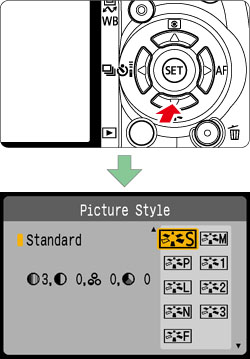
3. Press the <Cross Keys> to select to the desired style, then press the <SET> button.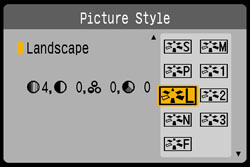
This completes the Picture Style setting.
For more information on adjusting and registering Picture Styles, please refer to the instruction manual that came with your camera.
Applicable Models
- EOS 450D