Shooting movies with the default settings (EOS 5DS / EOS 5DS R)
FAQ ID: 8202566500
Release date: 15 May 2015
Solution
This page describes how to shoot movies with the default settings.
For details on how to change settings to shoot movies, please refer to the 'Related information' section at the end of the page.
ATTENTION
Do not point the camera toward an intense light source, such as the sun on a sunny day or an intense artificial light source. Doing so may damage the image sensor or the camera’s internal components.
IMPORTANT
When shooting movies, use a large-capacity card with a fast reading/writing speed as shown below:
[CF card]
ALL-I: 30 MB/sec. or faster,
IPB: 10 MB/sec. or faster
[SD card]
ALL-I: 20 MB/sec. or faster
IPB: 6 MB/sec. or faster
1. Set the lens focus mode switch to [AF].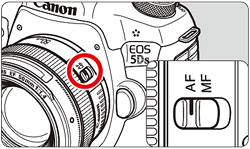
2. Set the power switch to [ON].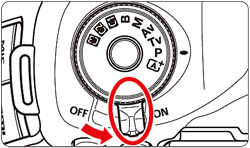
3. Set the Live View shooting/Movie shooting switch to [  ].
].
The reflex mirror will make a sound, then the image will appear on the LCD monitor.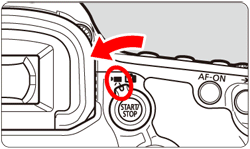
4. Set the Mode Dial to [  ], [P], or [B].
], [P], or [B].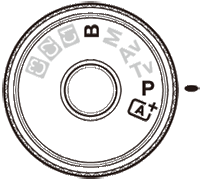
- Autoexposure control will take effect to suit the scene’s current brightness.
- When you press the shutter button halfway, the camera will focus with the current AF method.
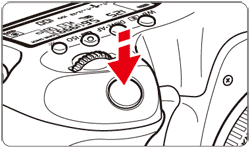
5. Press the [  ] button to start shooting a movie.
] button to start shooting a movie.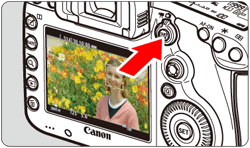
-
 While the movie is being shot, the [
While the movie is being shot, the [  ] mark will be displayed on the upper right of the screen.]
] mark will be displayed on the upper right of the screen.] -
 Sound will be recorded by the built-in microphone.
Sound will be recorded by the built-in microphone.
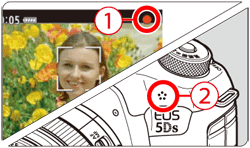
REFERENCE
If you use a card with a slow writing speed, a five-level indicator (
 ) may appear on the right of the screen during movie shooting. It indicates how much data has not yet been written to the card (remaining capacity of the internal buffer memory). The slower the card, the faster the indicator will climb upward. If the indicator becomes full, movie shooting will stop automatically. If the card has a fast writing speed, the indicator will either not appear or the level (if displayed) will hardly go upward. First, shoot a few test movies to see if the card can write fast enough.
) may appear on the right of the screen during movie shooting. It indicates how much data has not yet been written to the card (remaining capacity of the internal buffer memory). The slower the card, the faster the indicator will climb upward. If the indicator becomes full, movie shooting will stop automatically. If the card has a fast writing speed, the indicator will either not appear or the level (if displayed) will hardly go upward. First, shoot a few test movies to see if the card can write fast enough.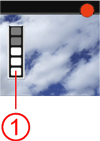
6. To stop shooting the movie, press the [  ] button again.
] button again.
IMPORTANT
White [
 ] and Red [
] and Red [  ] Internal Temperature Warning Icons
] Internal Temperature Warning Icons- If the camera’s internal temperature increases due to prolonged Live View shooting or under a high ambient temperature, a white [
 ] or red [
] or red [  ] icon will appear.
] icon will appear. - The white [
 ] icon indicates that the image quality of still photos will deteriorate. It is recommended that you stop still photo shooting for a while and allow the camera to cool down. Since movie image quality will hardly be affected, you can still shoot movies.
] icon indicates that the image quality of still photos will deteriorate. It is recommended that you stop still photo shooting for a while and allow the camera to cool down. Since movie image quality will hardly be affected, you can still shoot movies. - The red [
 ] icon indicates that movie shooting will soon be terminated automatically. If this happens, you will not be able to shoot again until the camera’s internal temperature decreases. Turn off the power and let the camera rest for a while.
] icon indicates that movie shooting will soon be terminated automatically. If this happens, you will not be able to shoot again until the camera’s internal temperature decreases. Turn off the power and let the camera rest for a while. - Shooting a movie at a high temperature for a prolonged period will cause the [
 ] or [
] or [  ] icon to appear earlier. When you are not shooting, turn off the camera.
] icon to appear earlier. When you are not shooting, turn off the camera.
Recording and Image Quality
- If the attached lens has an Image Stabilizer and you set the Image Stabilizer (IS) switch to [ON], the Image Stabilizer will operate at all times even if you do not press the shutter button halfway. The Image Stabilizer consumes battery power and may shorten the total movie shooting time or decrease the number of possible shots. If you use a tripod or if the Image Stabilizer is not necessary, it is recommended that you set the IS switch to [OFF].
- The camera’s built-in microphone will also pick up camera operation noise. Use an external microphone (commercially available) to reduce camera operation noise in the movie.
- Do not connect anything other than an external microphone to the camera’s external microphone IN terminal.
- With autoexposure shooting or shutter-priority AE, if the brightness changes during movie shooting, the movie may freeze temporarily. In such cases, shoot movies with aperture-priority AE or manual exposure
- If there is a very bright light source in the image, the bright area may appear black on the LCD monitor. The movie will be recorded almost exactly as it appears on the LCD monitor.
- In low light, noise or irregular colors may appear in the image. The movie will be recorded almost exactly as it appears on the LCD monitor.
- If you play back a movie with other devices, image or sound quality may deteriorate or playback may not be possible (even if the devices support MOV format).
- If you play back a movie with other devices, image or sound quality may deteriorate or playback may not be possible (even if the devices support MOV/MP4 format).
- If the indicator indicates that the card is full and movie shooting stops automatically, the sound near the end of the movie may not be recorded properly.
- If the card’s writing speed decreases (due to fragmentation) and the indicator appears, formatting the CF card or low-level formatting of the SD card may resolve the problem.
Cautions for Movie Shooting
- Under [
 : Record func+card/folder sel.], even if [Record func.] is set to [Rec. to multiple], the movie cannot be recorded to both the CF card [
: Record func+card/folder sel.], even if [Record func.] is set to [Rec. to multiple], the movie cannot be recorded to both the CF card [  ] and SD card [
] and SD card [  ]. If [Rec. separately] or [Rec. to multiple is set, the movie will be recorded to the card which is set for [Playback].
]. If [Rec. separately] or [Rec. to multiple is set, the movie will be recorded to the card which is set for [Playback]. - If [
 ] or [
] or [  ] is set and the ISO speed or aperture changes during movie shooting, the white balance may also change.
] is set and the ISO speed or aperture changes during movie shooting, the white balance may also change. - If [
 ] is set and the ISO speed or aperture changes during movie shooting, the white balance may also change.
] is set and the ISO speed or aperture changes during movie shooting, the white balance may also change. - If you shoot a movie under fluorescent or LED lighting, the movie may flicker.
- Zooming the lens during movie shooting is not recommended. Zooming the lens may cause changes in the exposure to be recorded regardless of whether the lens’s maximum aperture changes or not.
- During movie shooting, you cannot magnify the image even if you press the [
 ] button.
] button. - Be careful not to cover the built-in microphone with your finger, etc.
- [Multi Shot Noise Reduction] and [Distortion] cannot be set. (They will not function.)
- If you connect or disconnect the HDMI cable during movie shooting, the movie shooting will end.
NOTE
- Movie-related settings are under the [
 ] and [
] and [  ] tabs. In the [
] tabs. In the [  ] mode, they are under the [
] mode, they are under the [  ] and [
] and [  ] tabs.
] tabs. - A movie file is recorded each time you shoot a movie. If the file size exceeds 4 GB, a new file will be created for every subsequent approx. 4 GB.
- The movie image’s field of view is approx. 100% (when the movie recording size is set to
 ).
). - Under [
 :
:  button function], if [
button function], if [  /
/  ] [
] [  /
/  ] is selected, you can press the shutter button completely to start or stop the movie shooting
] is selected, you can press the shutter button completely to start or stop the movie shooting - Monaural sound is recorded by the camera’s built-in microphone
- Most external microphones (commercially available) equipped with a 3.5 mm diameter mini plug can be used.
- By using HDMI Cable HTC-100 (sold separately), you can display the movie on a TV screen. If the picture does not appear on the TV screen, check if [
 : Video system] is correctly set to [For NTSC] or [For PAL] (depending on the video standard of your TV set).
: Video system] is correctly set to [For NTSC] or [For PAL] (depending on the video standard of your TV set). - By connecting stereo headphones (commercially available) equipped with a 3.5 mm diameter mini plug to the camera’s headphone terminal, you can listen to the sound during movie shooting.
- You can use Remote Controller RC-6 (sold separately) to start and stop the movie shooting if the drive mode is [
 ] or [
] or [  ]. Set the shooting timing switch to [2] (2-sec. delay), then press the transmit button. If the switch is set to [
]. Set the shooting timing switch to [2] (2-sec. delay), then press the transmit button. If the switch is set to [  ] (immediate shooting), still photo shooting will take effect.
] (immediate shooting), still photo shooting will take effect. - With a fully-charged Battery Pack LP-E6N, the total movie recording time will be as follows: At room temperature (23°C/73°F): Approx. 1 hr. 30 min., At low temperatures (0°C/32°F): Approx. 1 hr. 25 min. (with [
 : Movie Servo AF: Disable] set).
: Movie Servo AF: Disable] set). - The focus preset function is possible for movie shooting when using a (super) telephoto lens equipped with the focus preset mode, available since the second half of 2011.
Related information
Applicable Models
- EOS 5DS
- EOS 5DS R