Wireless LAN connection of your printer to an access point using WPS
FAQ ID: 8202093800
Release date: 22 July 2014
Solution
Wireless Setup Using WPS (Wi-Fi Protected Setup)
Before Starting Wireless Connection Setup
REFERENCE
Make sure that the printer is turned on.

1. Make sure that the button on the access point is ready to be pressed.
2. Hold down the Wi-Fi button (A) on the printer until the Alarm lamp (B) flashes once, then release the Wi-Fi button after the flash.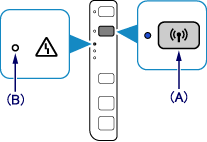
3. Make sure the Wi-Fi lamp (C) flashes quickly and the POWER lamp (D) is lit as shown below, and press and hold the button on the access point within 2 minutes.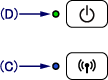
4. Make sure that the Wi-Fi lamp and the POWER lamp are lit.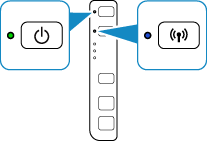
REFERENCE
If the (orange) Alarm lamp lights up, see "If the Alarm lamp lights up" below in this page and follow the instructions there.
The wireless LAN setup using WPS is completed.
Install the software.
->[ How to install the software from the Setup CD or from the Setup & Manual site (wireless LAN connection) ]
If the Alarm lamp lights up
- When the Wi-Fi lamp flashes slowly and the Alarm lamp is lit.
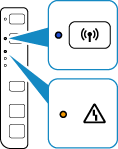
After checking the points described below, wait for a while and configure wireless connection settings again.
- Press the button on only one access point.
- Check the security settings of the access point.
- When the Wi-Fi lamp flashes quickly and the Alarm lamp is lit.
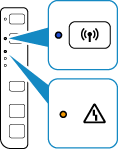
Is the network device (router, etc.) turned on? If the network device is already turned on, turn it off, then turn it back on.
- If the Alarm lamp still lights up.
After checking the points described below, wait for a while and configure wireless connection settings again.
- Are the computer and network device configured?
- Are the access point and printer installed in an open space where wireless communications are possible?
- Is the access point operating in IEEE802.11n (2.4 GHz), IEEE802.11g or IEEE802.11b?
Applicable Models
- PIXMA E464
- PIXMA MG2940
- PIXMA MG2950