Checking the Available Connection Methods for the Wireless LAN (MF6180dw Only)
FAQ ID: 8201987700
Release date: 31 January 2014
Solution
Be Sure to Check Before Setting
The setup of the computer and wireless LAN router or access point must be completed.If it is not set up, you will not be able to use the machine on the wired LAN network.
For the details, refer to the instruction manual for your network device or contact its manufacturer.
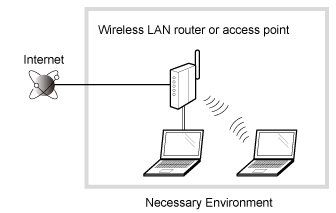
NOTE
Precautions when connecting to a wireless LAN
- The structure of your computer or networked device, the existence of router functions, setting methods and security settings vary depending on your environment.
- You can connect the machine to wireless LANs or wired LANs, but you cannot use both at the same time. When using a wireless LAN connection, do not connect a LAN cable to the machine. This may cause malfunctions.
- If using the machine in your office, consult with your network administrator.
Switching the Connection Method to Wireless LAN
1. Press [ ] (Menu).
] (Menu).
2. Select <Network Settings> with [  ] or [
] or [  ], and then press [OK].
], and then press [OK].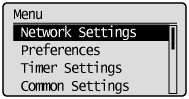
3. Select <Select Wired/Wireless LAN> using [  ] or [
] or [  ], and then press [OK].
], and then press [OK].
4. Select <Wireless LAN> using [  ] or [
] or [  ], and then press [OK].
], and then press [OK].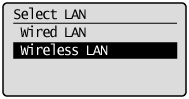
5. Select <Yes> using [  ] and press [OK].
] and press [OK].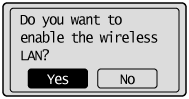
Selecting a Method for Setting the Wireless LAN
Two methods are provided for connecting to the wireless LAN or access point, connecting using WPS (Wi-Fi Protected Setup) function or connecting manually.Select the appropriate setting method after checking the following functions on the wireless LAN or access point you are using.
 When WPS button is placed
When WPS button is placed[ Setting the Wireless LAN Using WPS (MF6180dw Only) ]
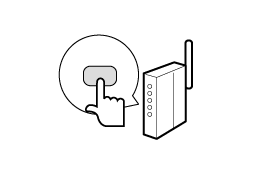
NOTE
Checking WPS functions
- Check whether the box or body of the wireless LAN router or access points that you are using supports the WPS function.
As an example, a symbol such as shown below can be seen on the shipping box or machine.

- This supports WPS (Wi-Fi Protected Setup).
If you are not sure if WPS is supported, contact the wireless LAN router or access point manufacturer.
 When WPS button is not placed
When WPS button is not placed
Setup manually.
[ Setting the Wireless LAN Manually (MF6180dw Only) ]
Related information
Applicable Models
- i-SENSYS MF6140dn
- i-SENSYS MF6180dw