How to perform the wireless LAN setup using WPS connection (Windows)
FAQ ID: 8201780300
Release date: 18 September 2013
Solution
Read Me First
- Before performing the wireless setupRegarding the preparations and the procedures for using the printer in a wireless connection, refer to [ The necessary environment and the procedures for using the printer in a wireless connection ].
Wireless Setup Using WPS (Wi-Fi Protected Setup)
IMPORTANT
- Quit all applications before installation.
- Log on using an administrator account.
- Internet connection may be required during the installation. Connection fees apply.
1. Insert the CD-ROM into the computer.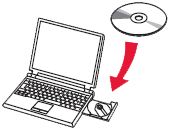
IMPORTANT
If the USB cable is already connected, unplug it. If a message appears on the computer, click Cancel.
2. Click Run Msetup4.exe on the AutoPlay screen, then click Yes or Continue on the User Account Control dialog box.
If the User Account Control dialog box reappears in following steps, click Yes or Continue.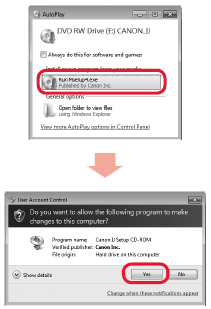
REFERENCE
If the CD-ROM does not autorun:
Double-click (My) Computer > CDROM icon > MSETUP4.EXE.
3. Click Next.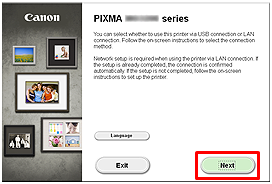
4. Click Network Connection.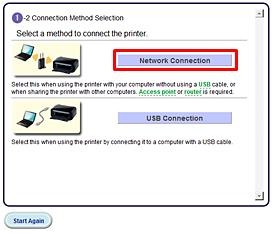
5. Click Wireless Connection.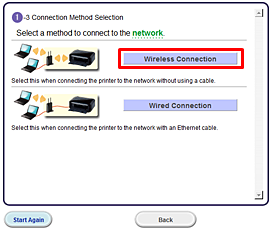
6. Click Connect to the network.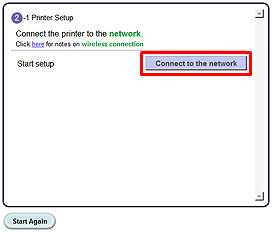
Follow the instruction and go to step 7.
REFERENCE
If an error message is displayed, see "Troubleshooting" at the right.
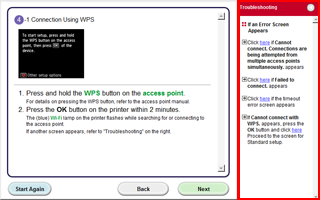
7. 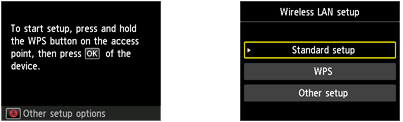
When the screen left above is displayed, go to the step 8.
When the screen right above is displayed, go to the step 9.
8. Click Push Button Method.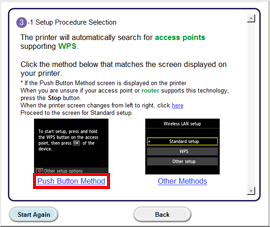
-> Go to 11.
9. Click Other Methods.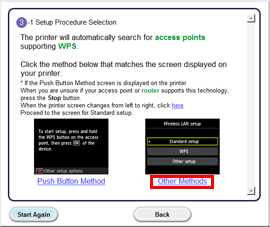
10. Click WPS.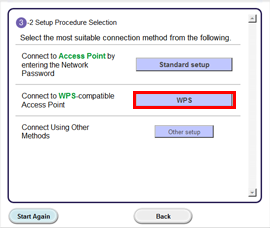
11. Follow the instruction until the screen below is displayed.
Network connection setting is complete.
Click Next.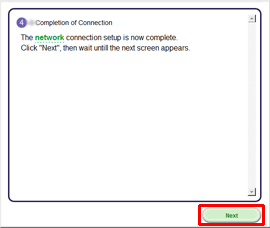
12. Select your place of residence, then click Next.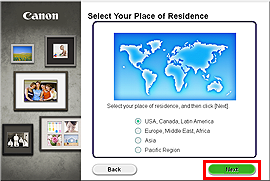
13. Select a country or region, then click Next.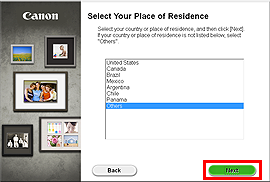
REFERENCE
When the .NET Framework screen appears, click [Yes].
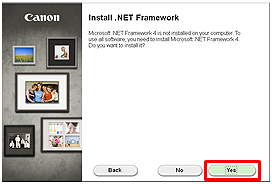
Install the Software (Information)
Let’s perform the software installation.
1. Click Next.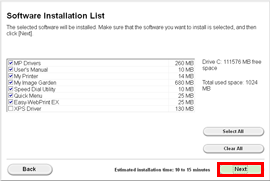
REFERENCE
- Easy-WebPrint EX
Easy-WebPrint EX is Web print software that is installed on the computer when installing the supplied software. Internet Explorer 7 or later (Windows) is required to use this software. An Internet connection is required for installation.
Follow any on-screen instructions to proceed with the software installation.
2. When the Setup Completion dialog box appears, click Complete.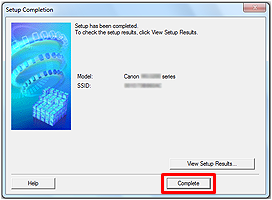
IMPORTANT
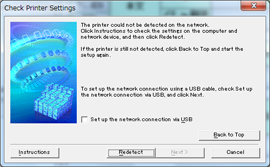
- When this printer has not been detected, the Check Printer Settings dialog box is displayed. In such a case, refer to [ The printer cannot be detected (the message that the printer could not be detected on the network is displayed) ].
3. Click Next.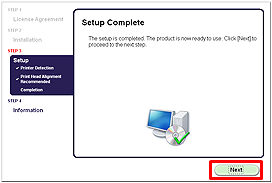
- Important Information for the Installation
- If the Extended Survey Program screen appears
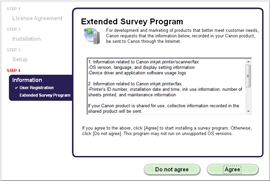
If you can agree to Extended Survey Program, click Agree.
If you click Do not agree, the Extended Survey Program will not be installed.
(This has no effect on the machine's functionality.)
- When the [Test Print] window is displayed
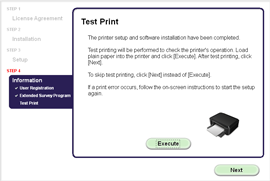
Test printing will be performed to check the printer's operation.
Load plain paper into the printer and click [Execute].
After test printin, click [Next].
To skip test printing, click [Next] instead of [Execute].
4. Click Exit to complete the installation.
Remove the Setup CD-ROM and keep it in a safe place.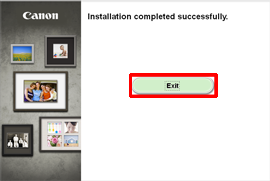
5. Quick Menu starts.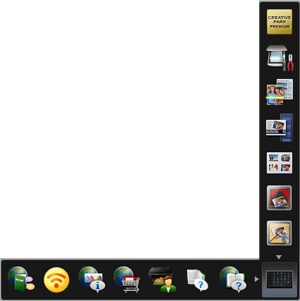
The end of the procedure of the wireless LAN setup.
Applicable Models
- MX724
- PIXMA MX725