How to print the images using My Image Garden (Mac OS X)
FAQ ID: 8201691200
Release date: 13 March 2013
Solution
<Outline>
My Image Garden is an application software which performs image analysis, its editing and printing so that it allows you to utilize "photos taken with digital cameras," "scanned images," "images downloaded from the website," and etc. saved on your computer in the following purposes:
- Record the day to day activities of your child. (growth record)
- To make an artwork with the memories of your family trip.
- Celebrate the events such as graduation, wedding, etc.
and many more.
How to launch My Image Garden
1. Select either of the following method, a) or b), in order to launch My Image Garden:a) Click the /Applications/Canon Utilities/My Image Garden, then click the My Image Garden icon.
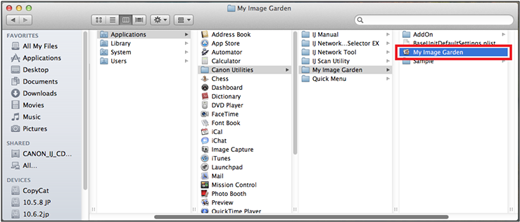
b) When Quick Menu is launched, click the [My Image Garden] icon from the menu bar of Quick Menu.
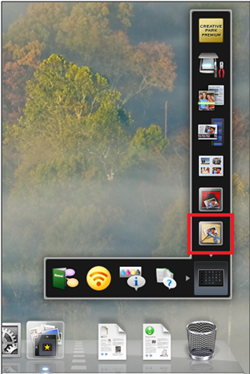
2. At the initial launch, My Image Garden displays the [Welcome to My Image Garden!] window.
The images in the folder specified in this window will be used in My Image Garden.
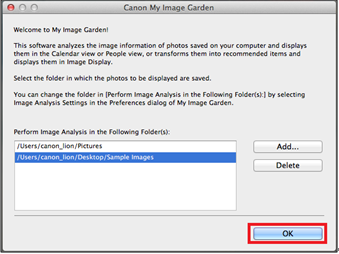
Click the [OK] button after specifying the folder, and the main window is displayed, then image analysis starts.
REFERENCE
The analyzed images are processed as shown below.
- Faces are detected, then, the images are categorized person to person.
- The date information of the image is detected, then, the images are registered by date.
- When Quick Menu is launched, the analyzed images are [Image Display] in a slide view.
3. At the initial launch, My Image Garden displays the main window in the calendar view.
< When the images are not saved to the specified folder >
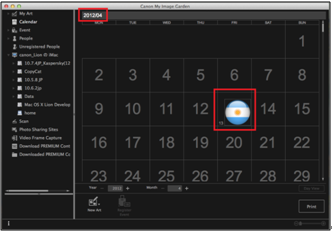
- v10.7.4 or later : / the calendar displays the images in iCat Icons.
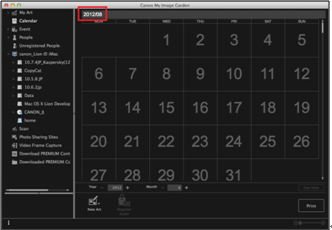
- v10.7.3 or earlier : The calendar view is displayed based on the date information from the computer.
<When the images are saved to the specified folder>
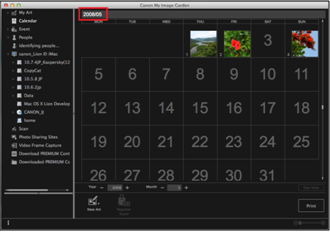
The calendar view is displayed based on the date information of the images.
REFERENCE
From the folder in the left-sided menu (global menu) of the window, you can select the image.
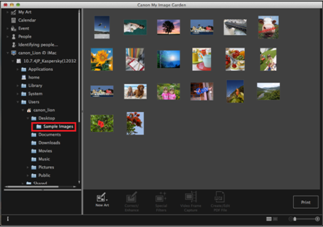
How to print the images
1. Select the image you want to print, then click [Print].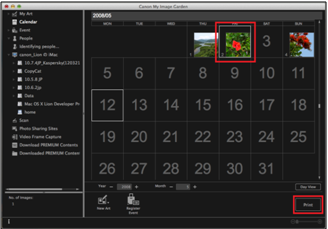
The [Printer Settings] window is displayed.
2. Click the [Print] button, and printing will start.
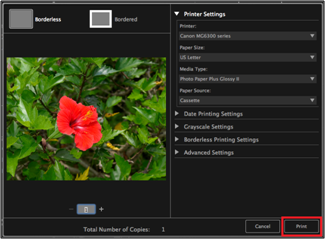
How to create a calendar or disc label, etc.
1. Click [New Art], and you can create a calendar or disc label, etc.
For the details on the operation method, refer to the on-screen manual.
My Image Garden also has the following functions:
- OCR
- Saving and editing using a PDF file
- Downloading the images from photo-sharing website (Flickr)
- Image capturing from the movie file, etc.
For the details on the operation method, refer to the on-screen manual.
Applicable Models
- PIXMA E514
- PIXMA MG2140
- PIXMA MG2150
- PIXMA MG2155
- PIXMA MG2240
- PIXMA MG2245
- PIXMA MG2250
- PIXMA MG2255
- PIXMA MG3140
- PIXMA MG3150
- PIXMA MG3155
- PIXMA MG3240
- PIXMA MG3250
- PIXMA MG3255
- PIXMA MG4140
- PIXMA MG4150
- PIXMA MG4240
- PIXMA MG4250
- PIXMA MG5140
- PIXMA MG5150
- PIXMA MG5240
- PIXMA MG5250
- PIXMA MG5340
- PIXMA MG5350
- PIXMA MG5440
- PIXMA MG5450
- PIXMA MG6140
- PIXMA MG6150
- PIXMA MG6240
- PIXMA MG6250
- PIXMA MG6340
- PIXMA MG6350
- PIXMA MG8140
- PIXMA MG8150
- PIXMA MG8240
- PIXMA MG8250
- PIXMA MP230
- PIXMA MP280
- PIXMA MP282
- PIXMA MP495
- PIXMA MP499
- PIXMA MX360
- PIXMA MX374
- PIXMA MX375
- PIXMA MX410
- PIXMA MX420
- PIXMA MX434
- PIXMA MX435
- PIXMA MX514
- PIXMA MX515
- PIXMA MX714
- PIXMA MX715
- PIXMA MX884
- PIXMA MX885
- PIXMA MX894
- PIXMA MX895