Setting a Paper Size and Type
FAQ ID: 8201448400
Release date: 25 January 2012
Solution
If you have to change the paper size and type loaded in the paper cassette, follow the procedure in this section to adjust the paper size and type settings.
IMPORTANT
If the setting is different from the size of the loaded paper:
- An error message appears or the machine may not perform as expected.
For the Paper Cassette
1. Press [ ] (Paper Settings).
] (Paper Settings).
2. Press [  ] or [
] or [  ] to highlight <Drawer 1>, and then press [OK].
] to highlight <Drawer 1>, and then press [OK].
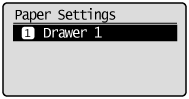
3. Press [  ] or [
] or [  ] to highlight a paper size, and then press [OK].
] to highlight a paper size, and then press [OK].
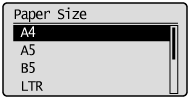
4. Press [  ] or [
] or [  ] to highlight the desired paper type, and then press [OK].
] to highlight the desired paper type, and then press [OK].
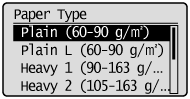
5. Press [  ] (Paper Settings) to close the <Paper Settings> screen.
] (Paper Settings) to close the <Paper Settings> screen.
Setting a Custom Paper Size
You can register sizes and types of paper that you frequently use.
1. Press [  ] (Paper Settings).
] (Paper Settings).
2. Press [  ] or [
] or [  ] to highlight <Drawer 1>, and then press [OK].
] to highlight <Drawer 1>, and then press [OK].
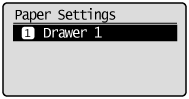
3. Press [  ] or [
] or [  ] to highlight <Custom Size>, and then press [OK].
] to highlight <Custom Size>, and then press [OK].
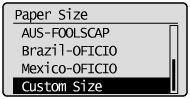
4. Specifies the size of <X> direction and <Y> direction.
(1) Press [  ] or [
] or [  ] to highlight the X direction, and then press [OK].
] to highlight the X direction, and then press [OK].
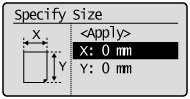
(2) Press [  ] or [
] or [  ] to specify the size, and then press [OK].
] to specify the size, and then press [OK].
You can also enter values using the numeric keys.
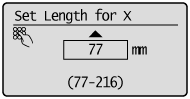
(3) Refer to steps (1)-(2) to specify the size of the Y direction.
(4) Press [  ] or [
] or [  ] to select <Apply>, and then press [OK].
] to select <Apply>, and then press [OK].
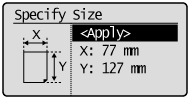
5. Press [  ] or [
] or [  ] to highlight the desired paper type, and then press [OK].
] to highlight the desired paper type, and then press [OK].
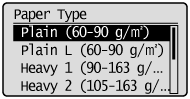
6. Press [  ] (Paper Settings) to close the <Paper Settings> screen.
] (Paper Settings) to close the <Paper Settings> screen.
Applicable Models
- i-SENSYS FAX-L170