When Performing 2-Sided Printing, the Back Side is Printed Upside-down
FAQ ID: 8203200200
Release date: 23 September 2016
Solution
When performing 2-sided printing and the back side is printed upside-down, refer to the following to resolve the problem.
NOTE
- This occurs due to the binding position automatically being set to [Long Edge [Top]] when the printing orientation is [Landscape].
Is [Binding Location] set correctly?
When performing 2-sided printing, printing of the back side can be set with [Binding Location] in the printer driver. The layout of the front side/back side is set according to the binding edge (along which edge binding is done), and you can check whether it matches with the image you want to print.
1. Open a document in an application and display the print dialog box.
2. Select your printer, and click [Preferences] or [Properties].
3. Click the [Basic Settings] tab.
4. Select [2-sided Printing] in [1-sided/2-sided/Booklet Printing].
5. Select the position to bind in [Binding Location].
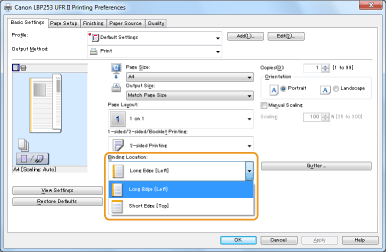
6. Click [OK].
Applicable Models
- i-SENSYS LBP251dw
- i-SENSYS LBP252dw
- i-SENSYS LBP253x