Clearing Jams
FAQ ID: 8202681900
Release date: 15 September 2015
Solution
If a paper jams, <Paper jammed.> is displayed on the screen. Tap <Next> to display simple solutions. If it is difficult to understand the procedures on the display, see the following sections to clear jams.
IMPORTANT
When removing the jammed paper, do not turn OFF the machine
- Turning OFF the machine deletes the data that is being printed. Be especially careful when receiving fax documents.
If paper tears
- Remove all the paper fragments to prevent them from becoming jammed.
If paper jams repeatedly
- Tap the paper stack on a flat surface to even the edges of the paper before loading it into the machine.
- Check that the paper is appropriate for the machine.
- Check that no jammed paper fragments remain in the machine.
Do not forcibly remove the jammed document or paper from the machine
- Forcibly removing the paper may damage parts. If you are not able to remove the paper, contact your local authorized Canon dealer or the Canon help line.
Document Jams in the Feeder (MF729Cx / MF728Cdw / MF724Cdw)
If there are documents placed in the feeder, remove them first. Then, follow the procedure below.1. Remove the jammed document from the feeder cover.
1-1. Open the feeder cover.
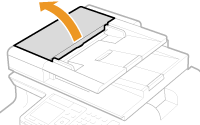
1-2. Move the lever to unlock.
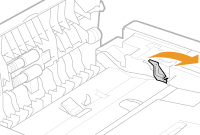
1-3. Gently pull out the document.
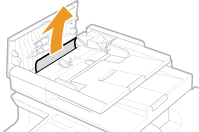
2. Remove the jammed document from the inner cover inside the feeder.
2-1. Hold the green knob, and open the inner cover.
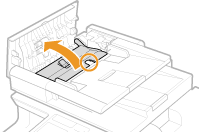
2-2. Gently pull out the document.
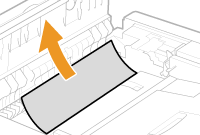
2-3. Close the inner cover.
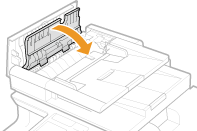
3. Return the lever back in place, and close the feeder cover.
Paper Jams in the Front Side
1. Open the front cover.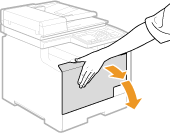
2. Lift the operation panel.
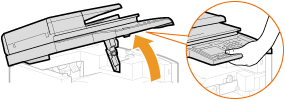
3. Gently pull out the paper.
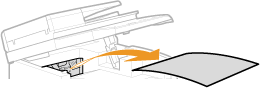
4. Lower the operation panel and the front cover.
Paper Jams in the Manual Feed Slot (MF729Cx / MF728Cdw / MF724Cdw)
If there is paper loaded in the tray, remove it first. Do not forcibly remove jammed paper from the machine. If the jammed paper cannot be removed easily, proceed to the next step.1. Remove the jammed paper in the tray.
1-1. Gently pull out the paper.
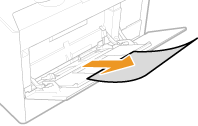
1-2. Close the tray.
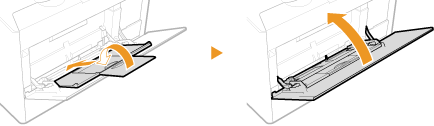
2. Remove the jammed paper inside the tray.
2-1. Pull out the paper drawer.
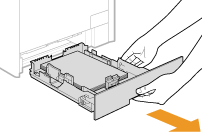

- Make sure to hold the paper drawer with both hands, and pull it out gently. Otherwise, you may damage the paper drawer by dropping it, if it slides out too easily.
2-2. Hold the green knobs, and push down the part shown in the figure.
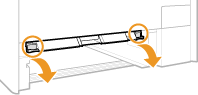
2-3. Gently pull out the paper.
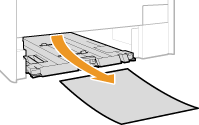

Do not touch the rubber pad
- Touching it may deteriorate print quality.
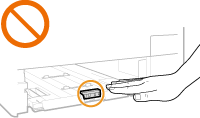
3. Hold the green knobs, and return the part shown in the figure back in place.
- Return the part shown in the figure back in place until it clicks.
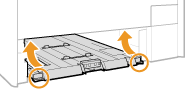
4. Set the paper drawer.
5. When the screen shown below is displayed, tap <Yes>.
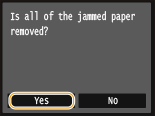
Paper Jams in the Paper Drawer
1. Pull out the paper drawer.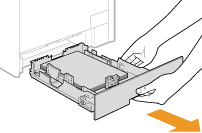

- Make sure to hold the paper drawer with both hands, and pull it out gently. Otherwise, you may damage the paper drawer by dropping it, if it slides out too easily.
2. Gently pull out the paper.
- When the optional paper drawer (drawer 2) is attached, gently pull out the paper in the same way.
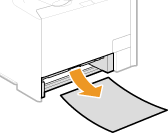
3. Set the paper drawer.
4. When the screen shown below is displayed, tap <Yes>.
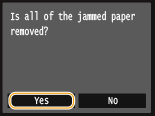
Paper Jams in the Back Side
1. Open the rear cover.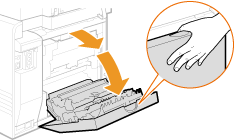
2. Pull down the green knob toward you, and gently pull out the paper.
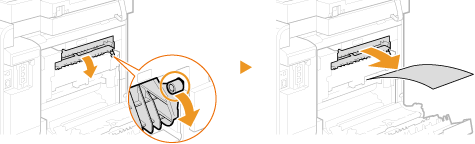
3. Gently pull out the paper.
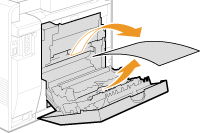
4. Hold the green knobs, and firmly close the duplex unit (
 ) until it clicks.
) until it clicks.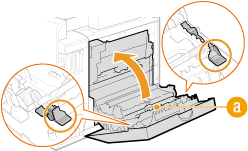
5. Gently pull out the paper.
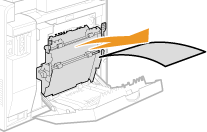
6. Close the rear cover.
Document Jams in the Feeder (MF628Cw / MF623Cn)
If there are documents placed in the feeder, remove them first. Then, follow the procedure below.1. Open the feeder cover.
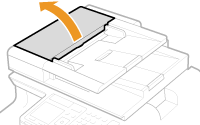
2. Gently pull out the document.
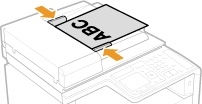
3. Close the feeder cover.
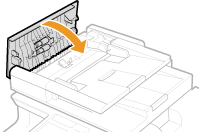
Paper Jams in the Front and Back Sides
1. Lift the operation panel.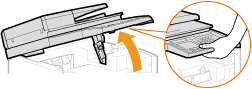
2. Gently pull out the paper.
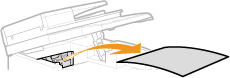
3. Lower the operation panel.
4. Open the rear cover.
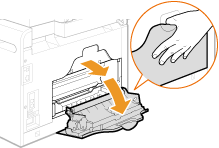
5. Gently pull out the paper.
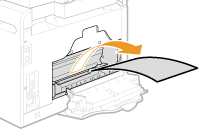
6. Close the rear cover.
Paper Jams in the Manual Feed Slot (MF628Cw / MF623Cn)
1. Pull out the paper drawer.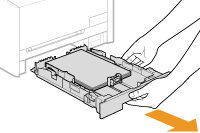

- Make sure to hold the paper drawer with both hands, and pull it out gently. Otherwise, you may damage the paper drawer by dropping it, if it slides out too easily.
2. Open the cover.

3. Hold the green knobs, and push down the part shown in the figure.
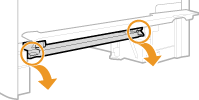
4. Gently pull out the paper.
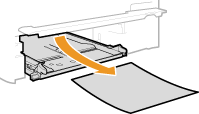
5. Hold the green knobs, return the part shown in the figure back in place, and close the cover.
- Return the part shown in the figure back in place until it clicks.
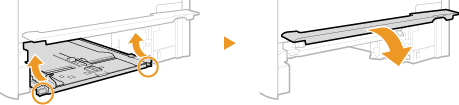
6. Set the paper drawer.
7. When the screen shown below is displayed, tap <Yes>.
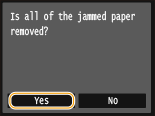
Related information
Applicable Models
- i-SENSYS MF623Cn
- i-SENSYS MF628Cw
- i-SENSYS MF724Cdw
- i-SENSYS MF728Cdw
- i-SENSYS MF729Cx