Alarm Lamp Flashes
FAQ ID: 8202094800
Release date: 03 February 2015
Details
When an error occurs, the Alarm lamp flashes. Check the status of the lamps, then take the appropriate action in Alarm Lamp Flashes or ON Lamp and Alarm Lamp Flash Alternately.
Depending on the error, a support code (error number) and a message are displayed on the computer screen.
REFERENCE
- Alarm Lamp Flashes
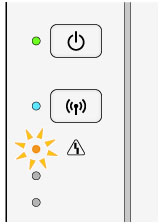
- ON Lamp and Alarm Lamp Flash Alternately
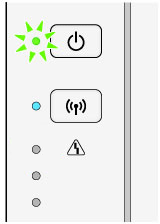
Helpful Information
[ Alarm Lamp Flashes ]
Number of flashes = 3 flashes / Support Code = 1300
Number of flashes = 4 flashes / Support Code = 168A
Number of flashes = 5 flashes / Support Code = 1401
Number of flashes = 5 flashes / Support Code = 1403
Number of flashes = 5 flashes / Support Code = 1485
Number of flashes = 8 flashes / Support Code = 1700, 1701
Number of flashes = 9 flashes / Support Code = 1890
Number of flashes = 13 flashes / Support Code = 1686
Number of flashes = 14 flashes / Support Code = 1684
Number of flashes = 15 flashes / Support Code = 1682
Number of flashes = 16 flashes / Support Code = 1688
[ ON Lamp and Alarm Lamp Flash Alternately ]
Number of flashes = 2 flashes / Support Code = 5100
Number of flashes = 7 flashes / Support Code = 5B00, 5B01
Number of flashes = 10 flashes / Support Code = B201, B202, B203, B204
Number of flashes = Other cases than above. / Support Code = 5011, 5012, 5200, 5400, 5700, 6000, 6500, 6800, 6801, 6900, 6901, 6902, 6910, 6911, 6930, 6931, 6932, 6933, 6936, 6937, 6938, 6940, 6941, 6942, 6943, 6944, 6945, 6946
Solution
Number of flashes = 3 flashes / Support Code = 1300
< Cause >
Paper is jammed in the paper output slot or in the rear tray.
< Action >
Remove the jammed paper.
Number of flashes = 4 flashes / Support Code = 168A
< Cause >
The FINE cartridge is not installed properly.
< Action >
Retract the output tray extension and the paper output tray, open the cover, then remove the FINE cartridges.
Then install the FINE cartridges again. Push up the FINE cartridge until it clicks into place.
After installing, close the cover.
When you need to replace a FINE cartridge, follow the procedure below.
IMPORTANT
- Do not touch the electrical contacts (A) or print head nozzle (B) on a FINE cartridge. The machine may not print properly if you touch them.
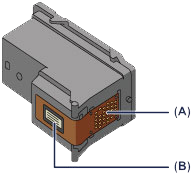
- If you remove a FINE cartridge, replace it immediately. Do not leave the machine with the FINE cartridge removed.
- Use a new FINE cartridge for replacement. Installing a used FINE cartridge may cause the nozzles to clog.
Furthermore, with such a FINE cartridge, the machine will not be able to inform you when to replace the FINE cartridge properly.
- Once a FINE cartridge has been installed, do not remove it from the machine and leave it out in the open. This will cause the FINE cartridge to dry out, and the machine may not operate properly when it is reinstalled. To maintain optimal printing quality, use a FINE cartridge within six months of first use.
REFERENCE
- If a FINE cartridge runs out of ink, you can print with either color or black FINE cartridge, in whichever ink remains, only for a while. However the print quality may be reduced compared to when printing with both cartridges. We recommend to use a new FINE cartridge in order to obtain optimum qualities.
Even when printing with one ink only, print with leaving the empty FINE cartridge installed. If either of the color FINE cartridge or black FINE cartridge is not installed, an error occurs and the machine cannot print.
- Color ink may be consumed even when printing a black-and-white document or when black-and-white printing is specified.
Both color ink and black ink are also consumed in the standard cleaning and deep cleaning of the print head, which may be necessary to maintain the performance of the machine. When ink runs out, replace the FINE cartridge immediately with a new one.
1. Make sure that the power is turned on.
2. Retract the paper output tray and the output tray extension.
3. Open the cover.
The FINE cartridge holder moves to the replacement position.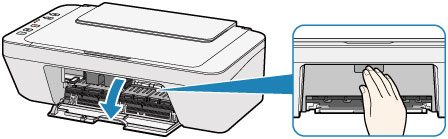
ATTENTION
Do not hold the FINE cartridge holder to stop or move it forcibly. Do not touch the FINE cartridge holder until it stops completely.
IMPORTANT
- The inside of the machine may be stained with ink. Be careful not to stain your hands or clothing when replacing the FINE cartridge. You can easily wipe off the ink from the inside of the machine with tissue paper or the like.
- Do not touch the metallic parts or other parts inside the machine.
- If the cover is left open for more than 10 minutes, the FINE cartridge holder may move and the Alarm lamp light. In this case, close the cover, then open it again.
4. Remove the empty FINE cartridge.
(1) Push down the FINE cartridge until it clicks.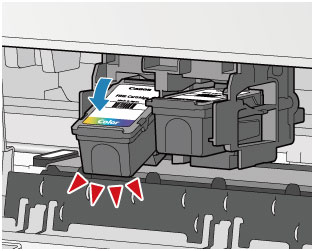
(2) Remove the FINE cartridge.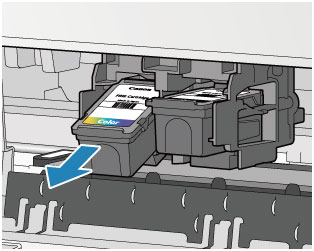
IMPORTANT
- Handle the FINE cartridge carefully to avoid staining of clothing or the surrounding area.
- Discard the empty FINE cartridge according to the local laws and regulations regarding disposal of consumables.
5. Prepare a new FINE cartridge.
(1) Take a new FINE cartridge out of its package and remove the protective tape (C) gently.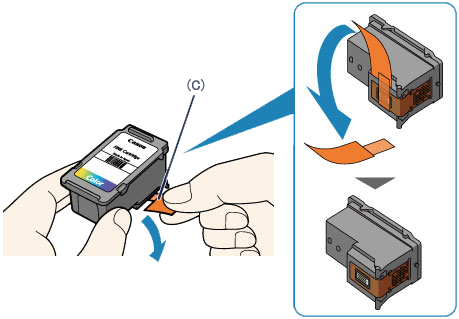
IMPORTANT
- If you shake a FINE cartridge, ink may spill out and stain your hands and the surrounding area. Handle a FINE cartridge carefully.
- Be careful not to stain your hands and the surrounding area with ink on the removed protective tape.
- Do not reattach the protective tape once you have removed it. Discard it according to the local laws and regulations regarding disposal of consumables.
- Do not touch the electrical contacts or print head nozzle on a FINE cartridge. The machine may not print properly if you touch them.
6. Install the FINE cartridge.
(1) Insert the new FINE cartridge at a slant into the FINE cartridge holder.
The color FINE cartridge should be installed into the left slot and the black FINE cartridge should be installed into the right slot.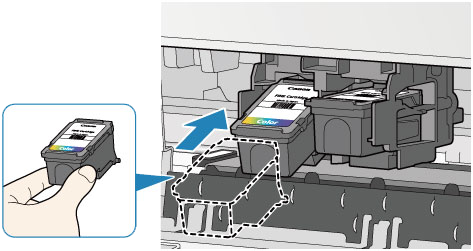
IMPORTANT
- Insert the FINE cartridge gently so that it does not hit the electrical contacts on the FINE cartridge holder.

(2) Push the FINE cartridge in and up firmly until it snaps into place.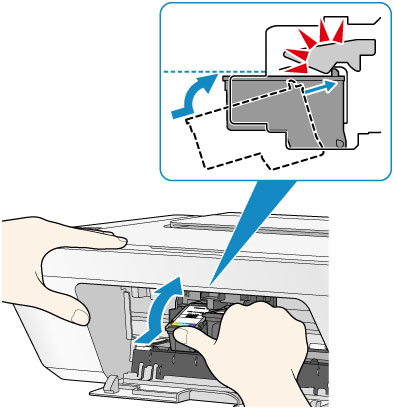
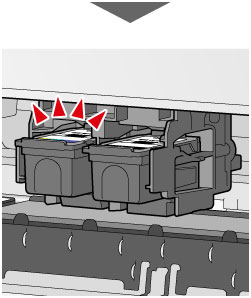
IMPORTANT
- Check if the FINE cartridge is installed correctly.

- The machine cannot print unless both the color FINE cartridge and black FINE cartridge are installed. Be sure to install both cartridges.
7. Close the cover.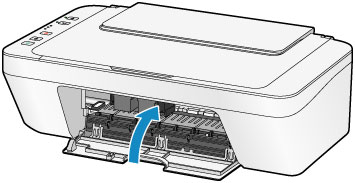
REFERENCE
- If the Alarm lamp lights or flashes after the cover is closed, take appropriate action.
-> [ Alarm Lamp Flashes ]
- The machine may make noise during operation.
8. Adjust the print head position.
After replacing the FINE cartridge, align the print head.
REFERENCE
When print head alignment is performed, the machine starts cleaning the print head automatically before printing the print head alignment sheet. Do not perform any other operations until the machine completes the cleaning of the print head.
Number of flashes = 5 flashes / Support Code = 1401
< Cause >
The FINE cartridge is not installed.
< Action >
Install the FINE cartridge.
-> [ Replacing a FINE Cartridge ]
If the error is not resolved, the FINE cartridge may be damaged. Contact the service center.
Number of flashes = 5 flashes / Support Code = 1403
< Cause >
The FINE cartridge cannot be recognized.
< Action >
Replace the FINE cartridge.
-> [ Replacing a FINE Cartridge ]
If the error is not resolved, the FINE cartridge may be damaged. Contact the service center.
Number of flashes = 5 flashes / Support Code = 1485
< Cause >
Appropriate ink cartridge is not installed.
< Action >
Printing cannot be executed because the ink cartridge is not compatible with this machine.
Install the appropriate ink cartridge.
If you want to cancel printing, press the machine's Stop button.
When you need to replace a FINE cartridge, follow the procedure below.
IMPORTANT
- Do not touch the electrical contacts (A) or print head nozzle (B) on a FINE cartridge. The machine may not print properly if you touch them.
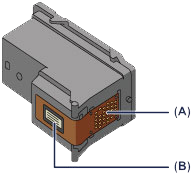
- If you remove a FINE cartridge, replace it immediately. Do not leave the machine with the FINE cartridge removed.
- Use a new FINE cartridge for replacement. Installing a used FINE cartridge may cause the nozzles to clog.
Furthermore, with such a FINE cartridge, the machine will not be able to inform you when to replace the FINE cartridge properly.
- Once a FINE cartridge has been installed, do not remove it from the machine and leave it out in the open. This will cause the FINE cartridge to dry out, and the machine may not operate properly when it is reinstalled. To maintain optimal printing quality, use a FINE cartridge within six months of first use.
REFERENCE
- If a FINE cartridge runs out of ink, you can print with either color or black FINE cartridge, in whichever ink remains, only for a while. However the print quality may be reduced compared to when printing with both cartridges. We recommend to use a new FINE cartridge in order to obtain optimum qualities.
Even when printing with one ink only, print with leaving the empty FINE cartridge installed. If either of the color FINE cartridge or black FINE cartridge is not installed, an error occurs and the machine cannot print.
- Color ink may be consumed even when printing a black-and-white document or when black-and-white printing is specified.
Both color ink and black ink are also consumed in the standard cleaning and deep cleaning of the print head, which may be necessary to maintain the performance of the machine. When ink runs out, replace the FINE cartridge immediately with a new one.
1. Make sure that the power is turned on.
2. Retract the paper output tray and the output tray extension.
3. Open the cover.
The FINE cartridge holder moves to the replacement position.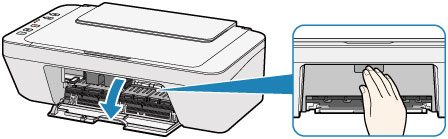
ATTENTION
Do not hold the FINE cartridge holder to stop or move it forcibly. Do not touch the FINE cartridge holder until it stops completely.
IMPORTANT
- The inside of the machine may be stained with ink. Be careful not to stain your hands or clothing when replacing the FINE cartridge. You can easily wipe off the ink from the inside of the machine with tissue paper or the like.
- Do not touch the metallic parts or other parts inside the machine.
- If the cover is left open for more than 10 minutes, the FINE cartridge holder may move and the Alarm lamp light. In this case, close the cover, then open it again.
4. Remove the empty FINE cartridge.
(1) Push down the FINE cartridge until it clicks.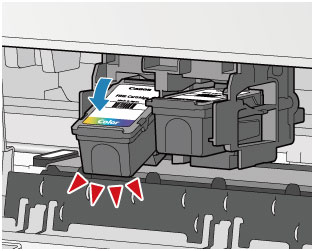
(2) Remove the FINE cartridge.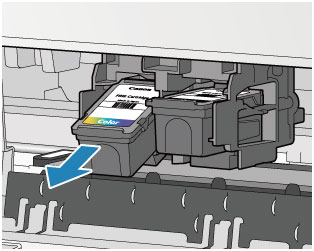
IMPORTANT
- Handle the FINE cartridge carefully to avoid staining of clothing or the surrounding area.
- Discard the empty FINE cartridge according to the local laws and regulations regarding disposal of consumables.
5. Prepare a new FINE cartridge.
(1) Take a new FINE cartridge out of its package and remove the protective tape (C) gently.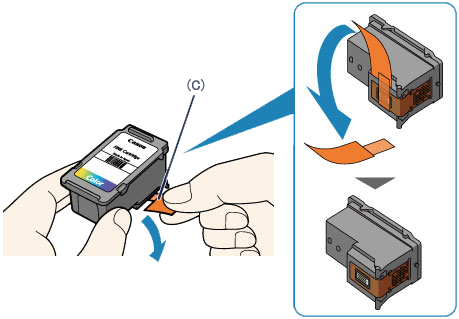
IMPORTANT
- If you shake a FINE cartridge, ink may spill out and stain your hands and the surrounding area. Handle a FINE cartridge carefully.
- Be careful not to stain your hands and the surrounding area with ink on the removed protective tape.
- Do not reattach the protective tape once you have removed it. Discard it according to the local laws and regulations regarding disposal of consumables.
- Do not touch the electrical contacts or print head nozzle on a FINE cartridge. The machine may not print properly if you touch them.
6. Install the FINE cartridge.
(1) Insert the new FINE cartridge at a slant into the FINE cartridge holder.
The color FINE cartridge should be installed into the left slot and the black FINE cartridge should be installed into the right slot.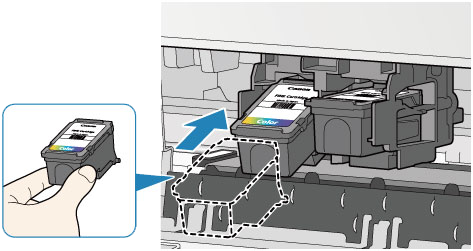
IMPORTANT
- Insert the FINE cartridge gently so that it does not hit the electrical contacts on the FINE cartridge holder.

(2) Push the FINE cartridge in and up firmly until it snaps into place.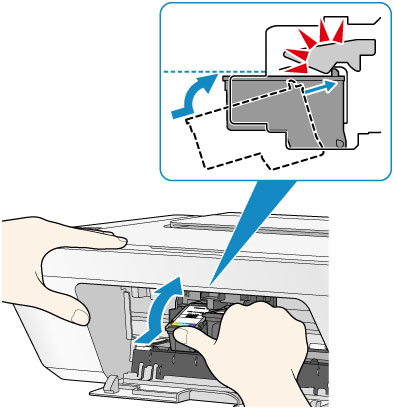
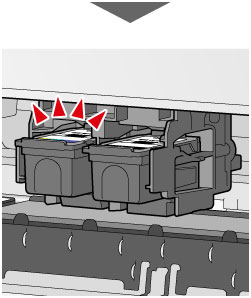
IMPORTANT
- Check if the FINE cartridge is installed correctly.

- The machine cannot print unless both the color FINE cartridge and black FINE cartridge are installed. Be sure to install both cartridges.
7. Close the cover.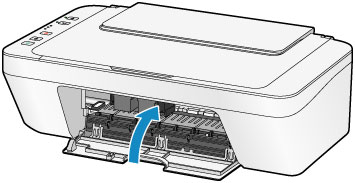
REFERENCE
- If the Alarm lamp lights or flashes after the cover is closed, take appropriate action.
-> [ Alarm Lamp Flashes ]
- The machine may make noise during operation.
8. Adjust the print head position.
After replacing the FINE cartridge, align the print head.
REFERENCE
When print head alignment is performed, the machine starts cleaning the print head automatically before printing the print head alignment sheet. Do not perform any other operations until the machine completes the cleaning of the print head.
Number of flashes = 8 flashes / Support Code = 1700, 1701
< Cause >
The ink absorber is almost full.
< Action >
Press the machine's Black or Color button to continue printing.
Contact the service center.
Number of flashes = 9 flashes / Support Code = 1890
< Cause >
The protective material for the FINE cartridge holder or the tape may remain attached to the holder.
< Action >
Make sure that the protective material or the tape does not remain attached to the FINE cartridge holder.
If you find the protective material or the tape remains attached, retract the output tray extension and the paper output tray to remove the protective material or the tape.
Pull down the tape to remove the protective material.
Close the cover after removing the protective material.
If the problem is not resolved, contact the service center.
Number of flashes = 13 flashes / Support Code = 1686
< Cause >
The ink may have run out.
< Action >
The function for detecting the remaining ink level will be disabled since the ink level cannot be correctly detected.
If you want to continue printing without this function, press the machine's Stop button for at least 5 seconds.
Canon recommends to use new genuine Canon cartridges in order to obtain optimum qualities.
Please be advised that Canon shall not be liable for any malfunction or trouble caused by continuation of printing under the ink out condition.
When you need to replace a FINE cartridge, follow the procedure below.
IMPORTANT
- Do not touch the electrical contacts (A) or print head nozzle (B) on a FINE cartridge. The machine may not print properly if you touch them.
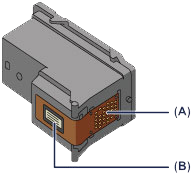
- If you remove a FINE cartridge, replace it immediately. Do not leave the machine with the FINE cartridge removed.
- Use a new FINE cartridge for replacement. Installing a used FINE cartridge may cause the nozzles to clog.
Furthermore, with such a FINE cartridge, the machine will not be able to inform you when to replace the FINE cartridge properly.
- Once a FINE cartridge has been installed, do not remove it from the machine and leave it out in the open. This will cause the FINE cartridge to dry out, and the machine may not operate properly when it is reinstalled. To maintain optimal printing quality, use a FINE cartridge within six months of first use.
REFERENCE
- If a FINE cartridge runs out of ink, you can print with either color or black FINE cartridge, in whichever ink remains, only for a while. However the print quality may be reduced compared to when printing with both cartridges. We recommend to use a new FINE cartridge in order to obtain optimum qualities.
Even when printing with one ink only, print with leaving the empty FINE cartridge installed. If either of the color FINE cartridge or black FINE cartridge is not installed, an error occurs and the machine cannot print.
- Color ink may be consumed even when printing a black-and-white document or when black-and-white printing is specified.
Both color ink and black ink are also consumed in the standard cleaning and deep cleaning of the print head, which may be necessary to maintain the performance of the machine. When ink runs out, replace the FINE cartridge immediately with a new one.
1. Make sure that the power is turned on.
2. Retract the paper output tray and the output tray extension.
3. Open the cover.
The FINE cartridge holder moves to the replacement position.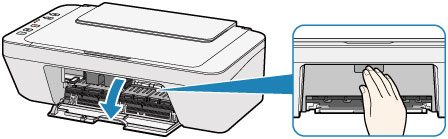
ATTENTION
Do not hold the FINE cartridge holder to stop or move it forcibly. Do not touch the FINE cartridge holder until it stops completely.
IMPORTANT
- The inside of the machine may be stained with ink. Be careful not to stain your hands or clothing when replacing the FINE cartridge. You can easily wipe off the ink from the inside of the machine with tissue paper or the like.
- Do not touch the metallic parts or other parts inside the machine.
- If the cover is left open for more than 10 minutes, the FINE cartridge holder may move and the Alarm lamp light. In this case, close the cover, then open it again.
4. Remove the empty FINE cartridge.
(1) Push down the FINE cartridge until it clicks.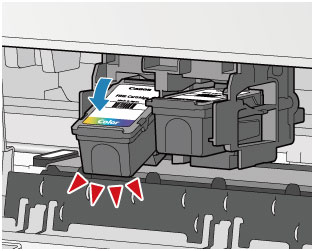
(2) Remove the FINE cartridge.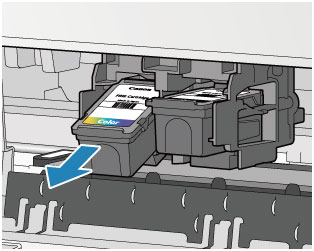
IMPORTANT
- Handle the FINE cartridge carefully to avoid staining of clothing or the surrounding area.
- Discard the empty FINE cartridge according to the local laws and regulations regarding disposal of consumables.
5. Prepare a new FINE cartridge.
(1) Take a new FINE cartridge out of its package and remove the protective tape (C) gently.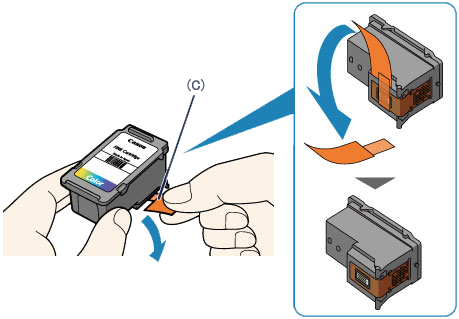
IMPORTANT
- If you shake a FINE cartridge, ink may spill out and stain your hands and the surrounding area. Handle a FINE cartridge carefully.
- Be careful not to stain your hands and the surrounding area with ink on the removed protective tape.
- Do not reattach the protective tape once you have removed it. Discard it according to the local laws and regulations regarding disposal of consumables.
- Do not touch the electrical contacts or print head nozzle on a FINE cartridge. The machine may not print properly if you touch them.
6. Install the FINE cartridge.
(1) Insert the new FINE cartridge at a slant into the FINE cartridge holder.
The color FINE cartridge should be installed into the left slot and the black FINE cartridge should be installed into the right slot.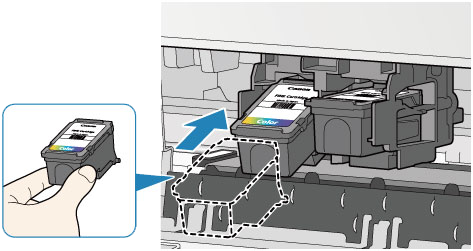
IMPORTANT
- Insert the FINE cartridge gently so that it does not hit the electrical contacts on the FINE cartridge holder.

(2) Push the FINE cartridge in and up firmly until it snaps into place.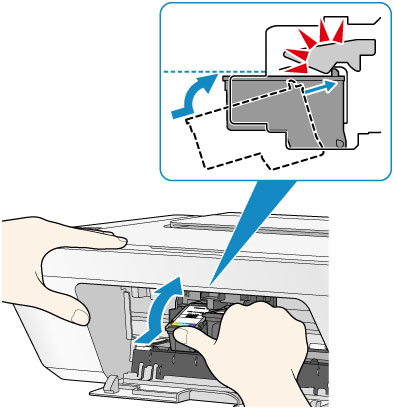
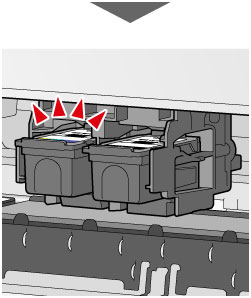
IMPORTANT
- Check if the FINE cartridge is installed correctly.

- The machine cannot print unless both the color FINE cartridge and black FINE cartridge are installed. Be sure to install both cartridges.
7. Close the cover.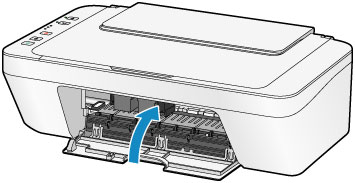
REFERENCE
- If the Alarm lamp lights or flashes after the cover is closed, take appropriate action.
-> [ Alarm Lamp Flashes ]
- The machine may make noise during operation.
8. Adjust the print head position.
After replacing the FINE cartridge, align the print head.
REFERENCE
When print head alignment is performed, the machine starts cleaning the print head automatically before printing the print head alignment sheet. Do not perform any other operations until the machine completes the cleaning of the print head.
Number of flashes = 14 flashes / Support Code = 1684
< Cause >
The ink cartridge cannot be recognized.
< Action >
Printing cannot be executed because the ink cartridge may not be installed properly or may not be compatible with this machine.
Install the appropriate ink cartridge.
If you want to cancel printing, press the machine's Stop button.
When you need to replace a FINE cartridge, follow the procedure below.
IMPORTANT
- Do not touch the electrical contacts (A) or print head nozzle (B) on a FINE cartridge. The machine may not print properly if you touch them.
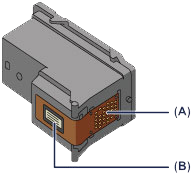
- If you remove a FINE cartridge, replace it immediately. Do not leave the machine with the FINE cartridge removed.
- Use a new FINE cartridge for replacement. Installing a used FINE cartridge may cause the nozzles to clog.
Furthermore, with such a FINE cartridge, the machine will not be able to inform you when to replace the FINE cartridge properly.
- Once a FINE cartridge has been installed, do not remove it from the machine and leave it out in the open. This will cause the FINE cartridge to dry out, and the machine may not operate properly when it is reinstalled. To maintain optimal printing quality, use a FINE cartridge within six months of first use.
REFERENCE
- If a FINE cartridge runs out of ink, you can print with either color or black FINE cartridge, in whichever ink remains, only for a while. However the print quality may be reduced compared to when printing with both cartridges. We recommend to use a new FINE cartridge in order to obtain optimum qualities.
Even when printing with one ink only, print with leaving the empty FINE cartridge installed. If either of the color FINE cartridge or black FINE cartridge is not installed, an error occurs and the machine cannot print.
- Color ink may be consumed even when printing a black-and-white document or when black-and-white printing is specified.
Both color ink and black ink are also consumed in the standard cleaning and deep cleaning of the print head, which may be necessary to maintain the performance of the machine. When ink runs out, replace the FINE cartridge immediately with a new one.
1. Make sure that the power is turned on.
2. Retract the paper output tray and the output tray extension.
3. Open the cover.
The FINE cartridge holder moves to the replacement position.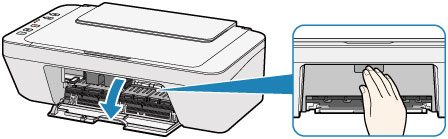
ATTENTION
Do not hold the FINE cartridge holder to stop or move it forcibly. Do not touch the FINE cartridge holder until it stops completely.
IMPORTANT
- The inside of the machine may be stained with ink. Be careful not to stain your hands or clothing when replacing the FINE cartridge. You can easily wipe off the ink from the inside of the machine with tissue paper or the like.
- Do not touch the metallic parts or other parts inside the machine.
- If the cover is left open for more than 10 minutes, the FINE cartridge holder may move and the Alarm lamp light. In this case, close the cover, then open it again.
4. Remove the empty FINE cartridge.
(1) Push down the FINE cartridge until it clicks.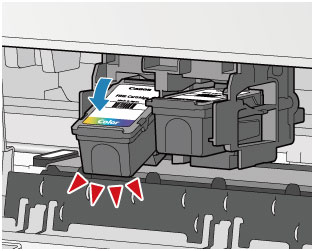
(2) Remove the FINE cartridge.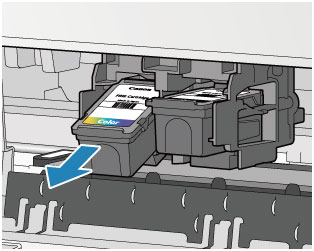
IMPORTANT
- Handle the FINE cartridge carefully to avoid staining of clothing or the surrounding area.
- Discard the empty FINE cartridge according to the local laws and regulations regarding disposal of consumables.
5. Prepare a new FINE cartridge.
(1) Take a new FINE cartridge out of its package and remove the protective tape (C) gently.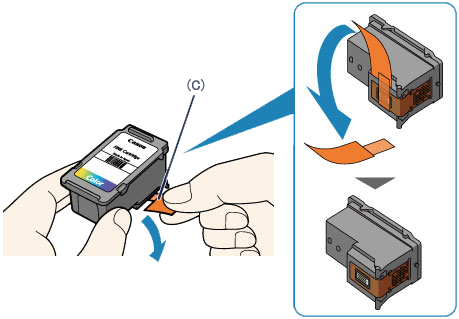
IMPORTANT
- If you shake a FINE cartridge, ink may spill out and stain your hands and the surrounding area. Handle a FINE cartridge carefully.
- Be careful not to stain your hands and the surrounding area with ink on the removed protective tape.
- Do not reattach the protective tape once you have removed it. Discard it according to the local laws and regulations regarding disposal of consumables.
- Do not touch the electrical contacts or print head nozzle on a FINE cartridge. The machine may not print properly if you touch them.
6. Install the FINE cartridge.
(1) Insert the new FINE cartridge at a slant into the FINE cartridge holder.
The color FINE cartridge should be installed into the left slot and the black FINE cartridge should be installed into the right slot.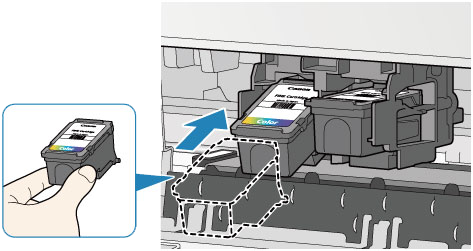
IMPORTANT
- Insert the FINE cartridge gently so that it does not hit the electrical contacts on the FINE cartridge holder.

(2) Push the FINE cartridge in and up firmly until it snaps into place.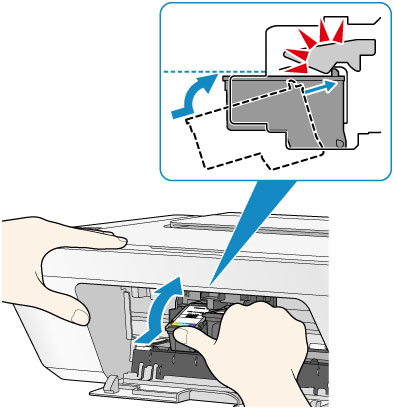
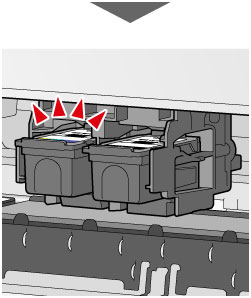
IMPORTANT
- Check if the FINE cartridge is installed correctly.

- The machine cannot print unless both the color FINE cartridge and black FINE cartridge are installed. Be sure to install both cartridges.
7. Close the cover.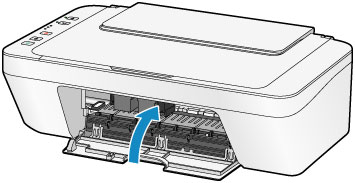
REFERENCE
- If the Alarm lamp lights or flashes after the cover is closed, take appropriate action.
-> [ Alarm Lamp Flashes ]
- The machine may make noise during operation.
8. Adjust the print head position.
After replacing the FINE cartridge, align the print head.
REFERENCE
When print head alignment is performed, the machine starts cleaning the print head automatically before printing the print head alignment sheet. Do not perform any other operations until the machine completes the cleaning of the print head.
Number of flashes = 15 flashes / Support Code = 1682
< Cause >
The FINE cartridge cannot be recognized.
< Action >
Replace the FINE cartridge.
-> [ Replacing a FINE Cartridge ]
If the error is not resolved, the FINE cartridge may be damaged. Contact the service center.
Number of flashes = 16 flashes / Support Code = 1688
< Cause >
The ink has run out.
< Action >
Replace the ink cartridge and close the cover.
-> [ Replacing a FINE Cartridge ]
If printing is in progress and you want to continue printing, press the machine's Stop button for at least 5 seconds with the ink cartridge installed. Then printing can continue under the ink out condition.
The function for detecting the remaining ink level will be disabled.
Replace the empty ink cartridge immediately after the printing. The resulting print quality is not satisfactory, if printing is continued under the ink out condition.
Number of flashes = 2 flashes / Support Code = 5100
< Cause >
Printer error has occurred.
< Action >
Cancel printing, turn off the machine, then confirm the following.
- Confirm that there are no materials (e.g. the protective material or jammed paper) that is preventing the FINE cartridge holder from moving.
If any, remove the materials.
- Confirm that the FINE cartridges are installed properly.
Push up the FINE cartridges until they click into places.
After confirming the conditions above, turn on the machine again.
If the problem is not resolved, contact the service center.
IMPORTANT
- When you clear the jammed paper or protective material that is preventing the FINE cartridge holder from moving, be careful not to touch the components inside the machine. The machine may not print out properly if you touch it.
Number of flashes = 7 flashes / Support Code = 5B00, 5B01
< Cause >
Printer error has occurred.
< Action >
Contact the service center.
Number of flashes = 10 flashes / Support Code = B201, B202, B203, B204
< Cause >
An error requiring you to contact the service center has occurred.
< Action >
Turn off the machine, and unplug the power cord of the machine from the power supply.
Contact the service center.
Number of flashes = Other cases than above. / Support Code = 5011, 5012, 5200, 5400, 5700, 6000, 6500, 6800, 6801, 6900, 6901, 6902, 6910, 6911, 6930, 6931, 6932, 6933, 6936, 6937, 6938, 6940, 6941, 6942, 6943, 6944, 6945, 6946
< Cause >
Printer error has occurred.
< Action >
Turn off the machine, and unplug the power cord of the machine from the power supply.
Plug the machine back in and turn the machine back on.
If Support Code=6910 is displayed, follow the procedures below.
1. Temporarily turn off the power of all other devices on the network.
2. Place the machine in a different location.
If the problem is not resolved, contact the service center.
Applicable Models
- PIXMA E464
- PIXMA MG2940
- PIXMA MG2950